| Gesponsorde links |
| Sponsor worden? |
Cubase Main window.
The main window of cubase is a kind of editing window, the window where you can manage tracks and combine different components. It's the window where you compose your music. On start-up you will see the next screen. This is the main window also called the arrange.
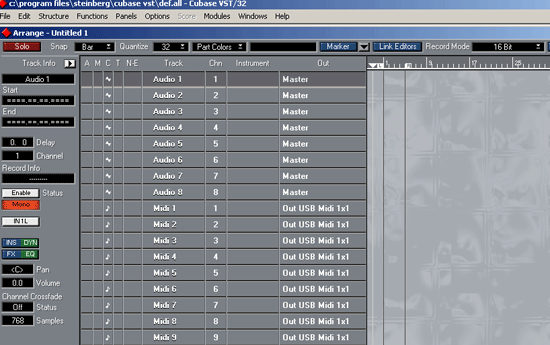
The window is split in 3 parts: On the left side you see the inspector. (to open click on the arrow left on the bottom of your screen) In the middle you see the arrange edit in and outputs, track names and midi tracks. And on the right side the audio tracks.(nothing to see yet because we didn't record anything).
The Inspector
If you open the inspector track you can select different settings, like mono or stereo, track name and witch channel you are using. Also you can insert some effects.
The Arrange
On top of the arrange part you see A, M, T and C. This means the following:A stands for Activity. This will display if there is any activity on the track. The activity is shown by a black square.
M stands for mute. Kills all the sound on the track.
T stands for time lock this means that the events on this track will not move if you change tempo. Displayed whit a small symbol that the track is locked.
C stands for class. In class you can group tracks in different categories so you can easily manage the different kind of tracks. When you click on class the neat menu will pop up:
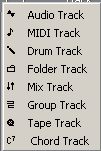
Audio: Audio track
Midi: Midi-track
Drum: Midi drum track used for drum tracks with midi sounds. Double click to open drum editor.
Folder track :Here you can collect diffrend tracks. Example: collect all vocal tracks and put them in one folder.
Mix track: Collects automation data for the vst channel mixer, midi track mixer or midi mixer. You can control midi devices whit in cubase.
Group track: Make a group of diffrent tracks, so you can experiment with the structure of you song.
Tape track: Controlling tape recorders, allow to activate recording from the arrange window.
Cord track: Contains information about cord changes. Double click track to edit cords.